一、修改原生 input 样式
html 结构
<div class="card">
<input id="upload" type="file" accept=".jpg" />
<div class="view">
<!-- 上传成功后 -->
<div id="imgContainer" class="img-container">
<img id="img" />
<!-- 鼠标移入展示 查看 与 删除 操作 -->
<div class="img-mask">
<span id="showImg">查看</span>
<span id="delImg">删除</span>
</div>
</div>
<!-- 上传成功前 -->
<span id="icon">+</span>
</div>
</div>css 样式
.card {
position: relative;
width: 200px;
height: 140px;
padding: 5px;
margin-right: 20px;
border: 1px dashed #d9d9d9;
border-radius: 6px;
margin: 300px auto;
}
.card input {
position: absolute;
left: 0;
top: 0;
width: 100%;
height: 100%;
opacity: 0;
cursor: pointer;
}
.card .view {
width: 100%;
height: 100%;
display: flex;
justify-content: center;
align-items: center;
}
.card .view #icon {
display: inline-block;
font-size: 30px;
}
.card .view .img-container {
position: absolute;
left: 0;
top: 0;
width: 100%;
height: 100%;
display: none;
}
.img-container img {
width: 100%;
height: 100%;
}
.img-container .img-mask {
position: absolute;
left: 0;
top: 0;
width: 100%;
height: 100%;
opacity: 0;
background: rgba(0, 0, 0, 0.3);
transition: all 0.5s ease;
display: flex;
justify-content: center;
align-items: center;
}
.img-container:hover .img-mask {
opacity: 1;
}
.img-mask span {
color: #fff;
margin: 0 10px;
cursor: pointer;
}效果展示
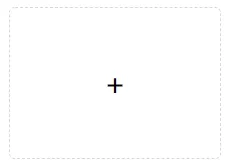
二、上传图片并展示
监听 input 的 change 事件,图片上传成功后创建 URL
const upload = document.getElementById("upload");
const imgContainer = document.getElementById("imgContainer");
const img = document.getElementById("img");
const icon = document.getElementById("icon");
let imgUrl = "";
// 图片上传成功后创建 URL
upload.onchange = function (value) {
const fileList = value.target.files;
if (fileList.length) {
imgContainer.style.display = "block";
icon.style.display = "none";
imgUrl = window.URL.createObjectURL(fileList[0]);
img.src = imgUrl;
}
};上传成功后展示

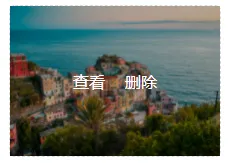
三、实现图片预览
写一个 modal 框
<!-- 预览图片的 modal 框 -->
<div id="modal">
<span id="closeIcon">关闭</span>
<div class="content">
<img id="modalImg" />
</div>
</div>modal 样式
/* modal 样式 */
#modal {
position: fixed;
top: 50%;
left: 50%;
transform: translate(-50%, -50%);
width: 0;
height: 0;
box-shadow: 0 0 10px #d9d9d9;
background: rgba(0, 0, 0, 0.3);
/* transition: all .1s ease-in-out; */
overflow: hidden;
}
#modal .content {
box-sizing: border-box;
width: 100%;
height: 100%;
padding: 45px 20px 20px;
display: flex;
justify-content: center;
}
#modal #modalImg {
height: 100%;
}
#modal #closeIcon {
position: absolute;
top: 10px;
right: 10px;
cursor: pointer;
}然后获取元素, 监听点击事件
/* ...接以上代码 */
const showImg = document.getElementById("showImg");
const delImg = document.getElementById("delImg");
const modal = document.getElementById("modal");
const modalImg = document.getElementById("modalImg");
const closeIcon = document.getElementById("closeIcon");
// 点击预览图片
showImg.onclick = function () {
modal.style.width = "100%";
modal.style.height = "100%";
modalImg.src = imgUrl;
};
// 关闭 modal 框
closeIcon.onclick = function () {
modal.style.width = "0";
modal.style.height = "0";
modalImg.src = "";
};
// 删除上传的图片
delImg.onclick = function () {
upload.value = "";
imgUrl = "";
icon.style.display = "block";
imgContainer.style.display = "none";
};预览效果图
